Catalogs and Groups. SAP FIORI.
When activating applications in Fiori it is very important to know the theory of catalogs and groups and how to apply it correctly, so let’s start.
Catalogs are where the tiles of the applications as such reside and groups define the applications that the user will have access to (the user must have access to the catalog and the group to be able to view the applications in the Launchpad).
- It is important to note that a catalog must be defined for each ROL.
- Groups are also used to join applications from different groups.
In a practical example, we can place ourselves in a parking lot. The stations will be the applications, we are going to separate the stations by blocks: BLOCK A, BLOCK B, BLOCK C. Inside each block there are 4 rows to park. We will say that the blocks are the groups and the rows are the catalogs.
So if you are given a ticket that belongs to block B row 3, it means that if you wish to park in another stall that does not correspond, you will not be able to do so. Likewise, if you have access to block B but do not have the row, then you have nowhere to park. Here you have the detail that in order for the group concept to apply, you can have access to more than one block to park.
The same thing happens with Fiori, in order to have access in the Launchpad to an application, you must have access to its catalog and group. At programming level it can be said that a JOIN is made between the catalog and group to give the accesses.
Let’s see an example of how to create them using the Launchpad Designer:
Link to enter from the browser:
https://:/sap/bc/ui5_ui5/sap/arsrvc_upb_admn/main.html.
We will use the application: Approve Purchase Orders as a reference.
The section we are interested in is: Configuration – SAP Fiori Launchpad
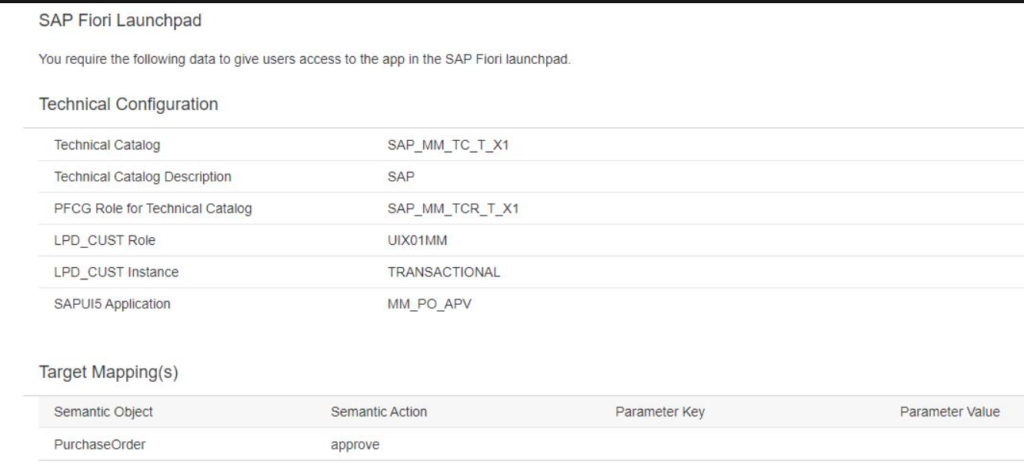
Here we have the technical configuration and the target mapping. We will do the following:
- We will note the name of the technical catalog: SAP_MM_TC_T_T_X1 2.
- Write down the semantic object and the semantic action: PurchaseOrder – approve
- Log into the Launchpad Designer and create a new catalog and a new group.
- We will look for the technical catalog of our application and within it the semantic object: PurchaseOrder and the semantic action: approve.
- We will add the reference of its assignment and mosaic to our catalog.

Select Create Reference
Select catalog
We will enter the created group and we will look for the applications of the created catalog, then we will add the application to our group.
Add app to group
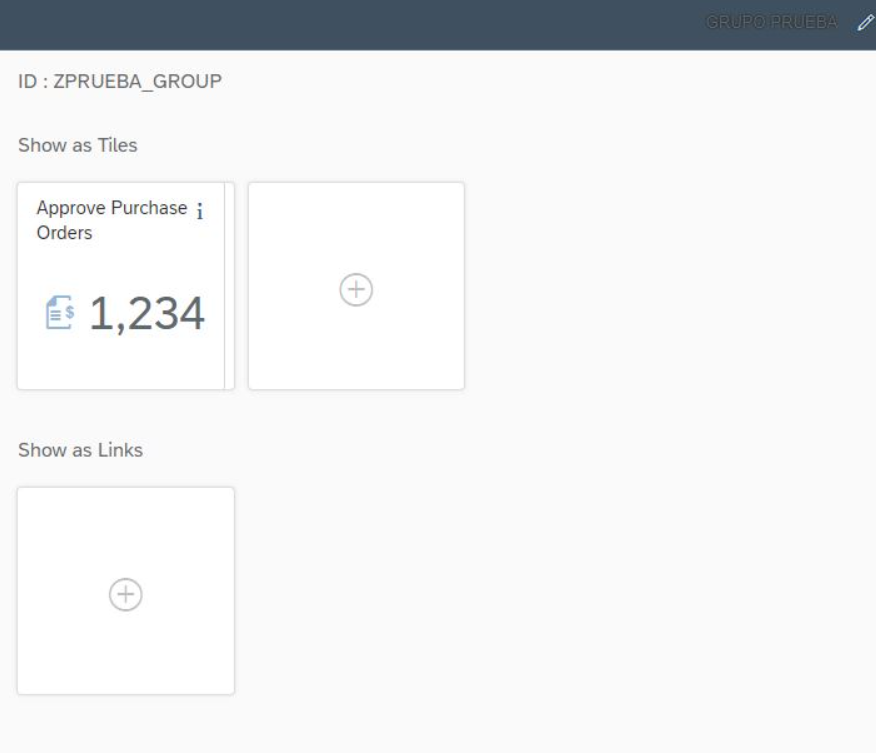
Configuration ready!!!
Regards!
