SAP Fiori Launchpad – Controlar la visibilidad de los Tiles mediante la separación de Tiles y el mapeo de objetivos (mapping)
With SAP Fiori front-end server 2020 for SAP S/4HANA there is a new concept to structure the content on the SAP Fiori launchpad: Spaces and Pages. The layout and content structure defined via spaces and pages can be reused for different user roles, while the tiles/apps which are actually shown on the on a page depend on the catalog assignment to the user. For more information, please refer to SAP Help Portal Managing Launchpad Spaces and Pages , especially section Tile Catalogs.
One key question of many customers is, how to setup and configure the SAP Fiori launchpad (FLP) to achive that every end user gets the appropriate tiles on the FLP home page corresponding to the user’s business role.
In the following I would like to describe a method that can help you to control the visibility of tiles for certain use cases – in addition to the best practices described in SAP Help Portal.
Update on February 2019: Please note, that this method is valid for smaller amounts of custom tiles. It’s not recommended to handle SAP S/4HANA FLP mass content because of the potentially high complexity of tile/TM mapping distributions. In addition, future concepts regarding a central Fiori launchpad on SAP Cloud Platform foresee to bring together tiles and target mappings back into one entity. See also section SAP’s Central Entry Point – Future Direction in document SAP Fiori Deployment Options and Recommendations.
Some Basics
Catalogs and Groups Assignment
Which tiles are available on the end user’s FLP home page depends on the Fiori tile catalogs and groups which are assigned to the end user via PFCG roles. Fiori catalogs and groups are configured within the Fiori launchpad designer.
The following graphics shows which the steps an administrator has to perform on the ABAP Front-End Server to make tiles available for the end user on the FLP home page.
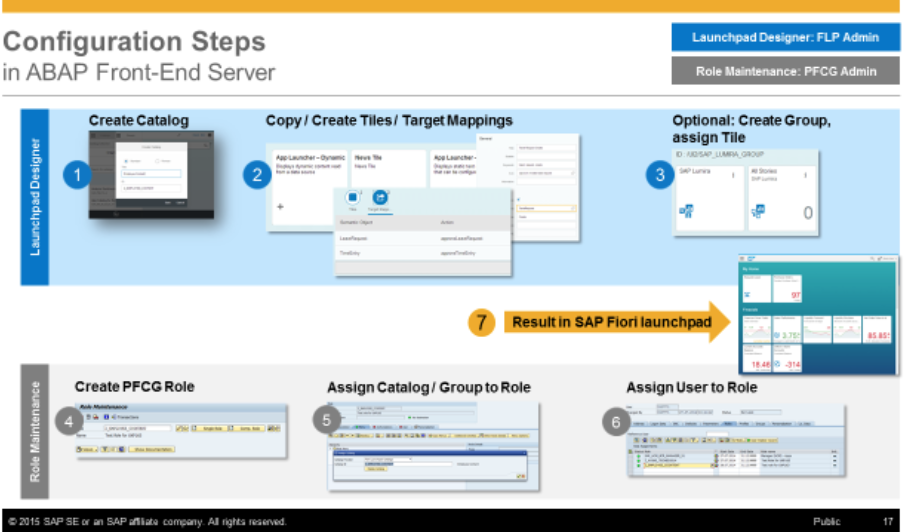
The assignment of groups is an optional step. When it’s performed by the administrator, the tiles are directly visible on the end user’s home page within the assigned group. Otherwise the end user himself has to add the desired tiles to the home page from the tile catalogs via personalization. It depends on your end users’ needs or company policy if personalization features are wanted or even pushed, or if the end users should get just what they need via assignment by the administrator. To prevent personalization the administrator can set up a tile group without enabling personalization possibilities (see Creating or Removing Groups).
Tiles and Target Mapping
A Fiori tile catalog can include two components:
- Tiles which represent the visual part of a tile such as a title, subtitle, information, icon and the semantic object and action for an intent-based navigation.
- Target mapping which defines the target application (Fiori app, transaction, Web Dynpro application) which is launched for a given intent and device type.. The navigation intent (semantic object and action) can be triggered by clicking on a tile, clicking on a link etc.
Note: The connection between the tile and the target mapping is done via the intent. If there is no target mapping available which is matching the semantic object, the action and device type for a tile, then the tile is not displayed on the Fiori launchpad (neither in the catalog, nor in the group). Navigation to the target application is not possible for this intent.
Separation of Target Mapping and Tiles
Use Case
You want to offer the same tile group on the Fiori launchpad for different user types – but with different tiles visible in dependence of the user type.
For example
- The manager should have two approval apps within the Travel Services tile group on the home page.
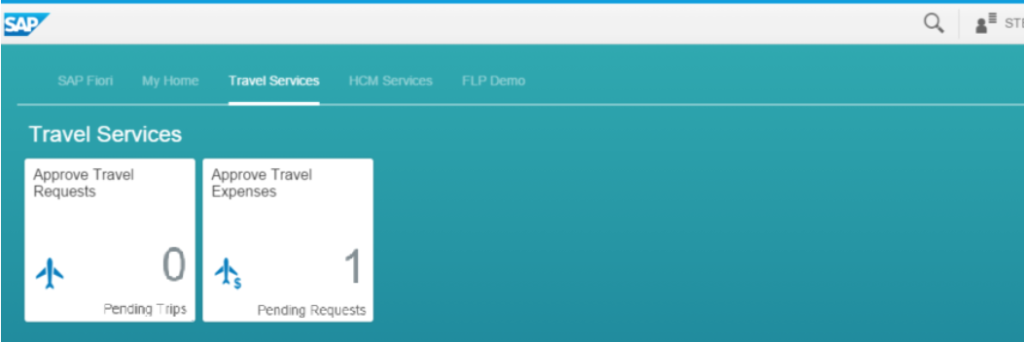
The employee should have only one app to create and display his own travel requests within the Travel Services tile group.
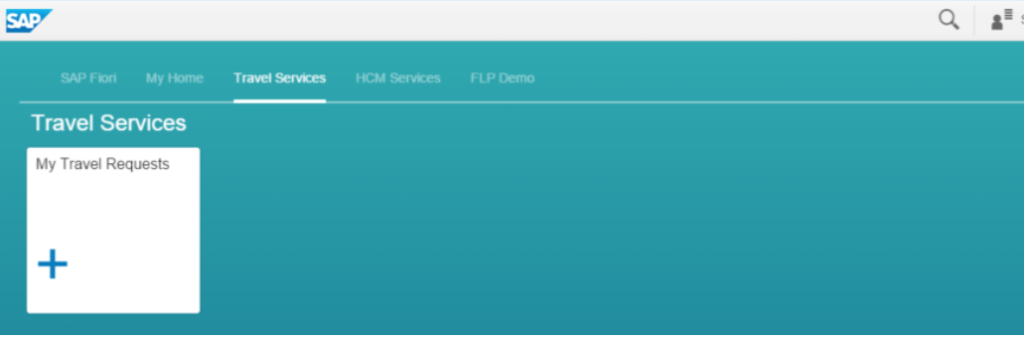
Proposed Catalog Setup
To distinguish via employee and manager separate tiles and target mapping into different catalogs:
- Catalog 1 Travel All containing all tiles (three travel apps),
- Catalog 2 Travel Manager containing only target mapping for the approval tiles which should be availble for the manager
- Catalog 3 Travel Employee containing only target mapping for the travel request tile which should be availble for the employee.
Then assign catalog 1 and catalog 2 to the manager and catalog1 and catalog 3 to the employee.
Step by Step
1. Create a catalog Travel All containing all travel app tiles (no target mapping):
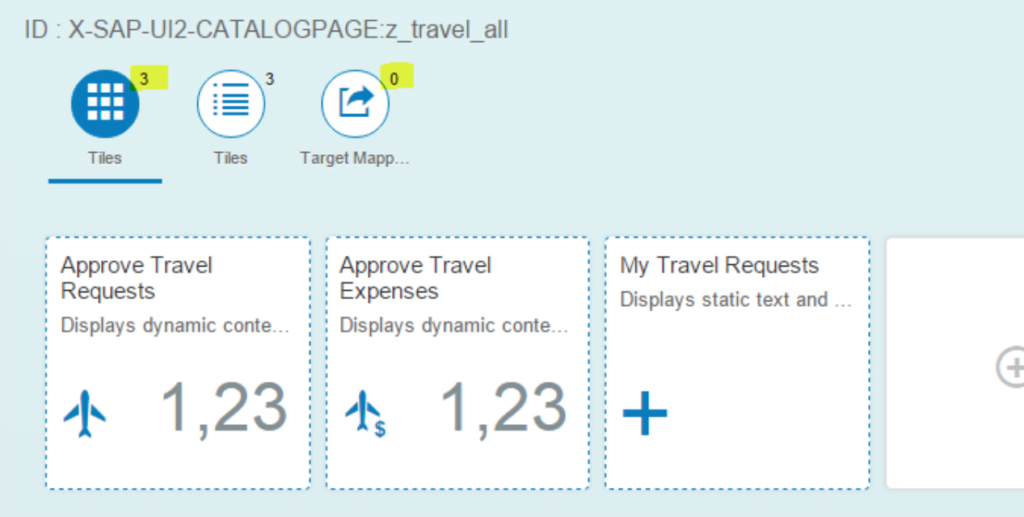
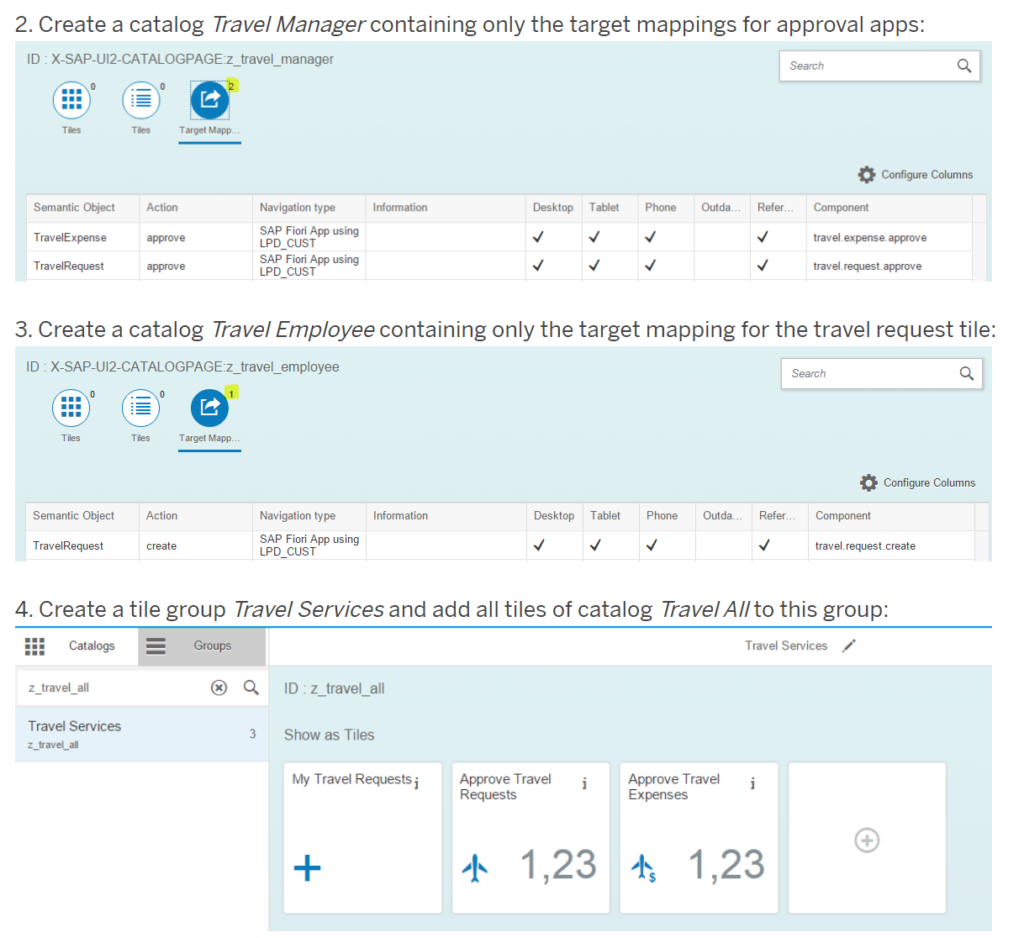
5. Create two roles within transaction PFCG and assign it to the relevant users:
- Employee Role: this role should contain
- Catalog Travel Services (=Travel All)
- Catalog Travel Employee
- Tile group Travel Services

- Manager Role: this role should contain
- Catalog Travel Services (=Travel All)
- Catalog Travel Manager
- Tile group Travel Services

Summary
Both, manager and employee have the same group on the FLP home page, but according to their role different tiles/apps are available within this group. This has been achieved by the assignment of different target mapping catalogs in dependence of the user type. The tile catalog and tile group are the same for both user types. Like this you can reuse the same tile group for different user types and keep the number of different groups small – also if you have a lot of different user types.
Further Remarks
Bundling the target mappings for a certain user role in a PFCG role, it’s possible to set up a kind of automated and dynamic tile assignment via the PFCG role assignment mechanism. One PFCG role can contain one or multiple target mapping catalogs,
The granularity of roles and catalogs has to be optimized according to your special use case. Be aware that tile catalogs that are too large can lead to performance issues.
SOURCE: https://blogs.sap.com/2016/02/29/sap-fiori-launchpad-control-visibility-of-tiles-by-separation-of-tiles-and-target-mapping/
